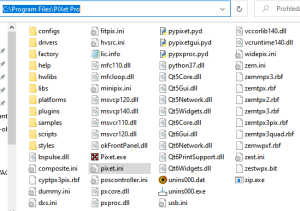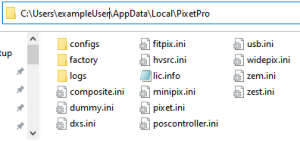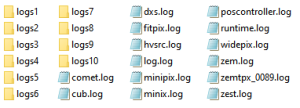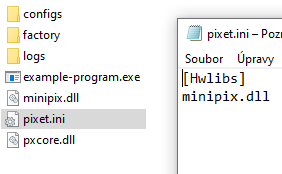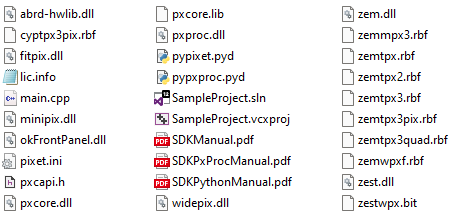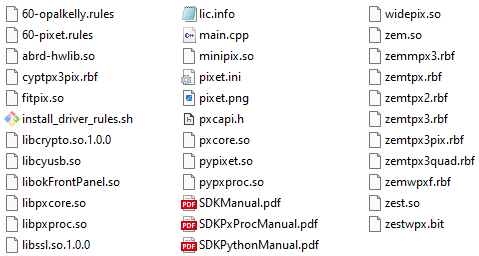Files and directories of the Pixet and SDK: Difference between revisions
m (HudecekP moved page Pixet and SDK files to Files and directories of the Pixet and SDK) |
|||
| (16 intermediate revisions by one other user not shown) | |||
| Line 7: | Line 7: | ||
= User data directory = | = User data directory = | ||
This is location of [[#The factory and the configs subdirectories|configuration]] and [[#logs|log]] files. The program must be able to write here.<br> | This is location of [[#The factory and the configs subdirectories|configuration]] and [[#logs|log]] files. The program must be able to write here.<br> | ||
This is used, if in the '''pixet.ini''', in the '''<nowiki>[Settings]</nowiki>''' section is located '''UseAppDataDir=true'''. | This is used, if in the '''[[Files_and_directories_of_the_Pixet_and_SDK#pixet.ini_file|pixet.ini]]''', in the '''<nowiki>[Settings]</nowiki>''' section is located '''UseAppDataDir=true'''. | ||
[[File:Directory-appdata.png|thumb|alt=AppData - user data directory|AppData - user data directory]]<br> | [[File:Directory-appdata.png|thumb|alt=AppData - user data directory|AppData - user data directory]]<br> | ||
Default location is in the user's system application data directory, like us:<br> | Default location is in the user's system application data directory, like us:<br> | ||
* C:\Users\username\AppData\Local\PixetPro | * C:\Users\username\AppData\Local\PixetPro on Windows | ||
* ~/.config/PixetPro/ | * ~/.config/PixetPro on Linux | ||
* ~/Library/Application Support/PixetPro on MacOS | |||
Location of the directory can be changed anywhere, using the '''AppDataDir=''' line in the pixet.ini.<br> | Location of the directory can be changed anywhere, using the '''AppDataDir=''' line in the pixet.ini.<br> | ||
| Line 48: | Line 49: | ||
== hwlibs == | == hwlibs == | ||
[[File:Dirrectory-minimalistic-api-prg.png|thumb|right|alt=Directory of the minimalistic program using Advacam C API, working on computer with IDE installed|Directory of the minimalistic program using Advacam C API, working on computer with | [[File:Dirrectory-minimalistic-api-prg.png|thumb|right|alt=Directory of the minimalistic program using Advacam C API, working on computer with IDE installed|Directory of the minimalistic program using Advacam C API, working on computer with .NET installed]] | ||
This is the usual place for hwlib libraries, designed to work with different types of devices. The actual location of the files is defined in the <nowiki>[hwlibs]</nowiki> section of the pixet.ini file. Default is the hwlibs subdirectory of the main program running directory. But here are a simple relative paths from the main program location and can be configured without subdirectory. It is commonly used in single-purpose programs using API.<br> | This is the usual place for hwlib libraries, designed to work with different types of devices. The actual location of the files is defined in the <nowiki>[hwlibs]</nowiki> section of the pixet.ini file. Default is the hwlibs subdirectory of the main program running directory. But here are a simple relative paths from the main program location and can be configured without subdirectory. It is commonly used in single-purpose programs using API.<br> | ||
See [[#pixet.ini file]] | See [[#pixet.ini file]] | ||
| Line 82: | Line 83: | ||
* '''Python interface''' - To run Python scripts, '''pypixet.pyd''' is needed in addition. And a '''pypxproc.pyd''' for Clustering and Spectral imaging objects.<br> | * '''Python interface''' - To run Python scripts, '''pypixet.pyd''' is needed in addition. And a '''pypxproc.pyd''' for Clustering and Spectral imaging objects.<br> | ||
<br> | <br> | ||
Basic files are in the API packages: | |||
{{APIpackages}} | |||
Alternatives to run the API using programs: | |||
# Copy all need files to the Project directory. | |||
# While running the program, change the operating directory to the Pixet main directory. | |||
# Copy the binary executable or python script to the Pixet main directory and run it from here. Useful for occasional single test, but can do problems in more extensive cases. | |||
= Special files = | = Special files = | ||
| Line 88: | Line 95: | ||
=== Configuration XML files === | === Configuration XML files === | ||
The config file contains all detector settings and you can start and continue with the settings as it was while last program exit. The factory config is config saved afther low-level detector setup, finding of bad pixels, calibrations and other factory tests.<br> | The config file contains all detector settings and you can start and continue with the settings as it was while last program exit. The factory config is config saved afther low-level detector setup, finding of bad pixels, calibrations and other factory tests.<br> | ||
Notes: | <br> | ||
'''Notes:''' | |||
* '''The detector cannot work properly if proper config not loaded'''. | * '''The detector cannot work properly if proper config not loaded'''. | ||
* The files must have proper names. “WidePIX-B04-W0535-10.xml” for example. If not, automatic load at start will not work. To optain proper config name, you can do the program exit and see saved filename in the configs directory. | * The files must have proper names. “WidePIX-B04-W0535-10.xml” for example. If not, automatic load at start will not work. To optain proper config name, you can do the program exit and see saved filename in the configs directory. | ||
'''See:''' | |||
* [[#The_factory_and_the_configs_subdirectories|The factory and the configs subdirectories]]<br> | |||
== pixet.ini file == | == pixet.ini file == | ||
This is the main configuration file of the Pixet core. It has several sections beginning with a title in square brackets. Sections contain configuration lines formated as '''Name=value''' or '''Name=''' for default value. They can also contain comments, which start with a semicolon. This way you can also deactivate some configuration lines.<br> | This is the main configuration file of the Pixet core. It has several sections beginning with a title in square brackets. Sections contain configuration lines formated as '''Name=value''' or '''Name=''' for default value. They can also contain comments, which start with a semicolon. This way you can also deactivate some configuration lines.<br> | ||
Default version of the file conaining used options and all remaining options disabled + with =default. User can edit it and enable. | Default version of the file conaining used options and all remaining options disabled + with =default. User can edit it and enable.<br> | ||
<br> | |||
The default '''path where Pixet core looks for the pixet.ini''' file is the same as the path to the program that started the pxcore library. So the file should be next to it. Attention, '''all other paths''' are relative to the current directory, not to the position of the program.<br> | |||
So if you run c:\program files\pixet\pixet.exe from c:\users\myname, pxcore will try to load c:\program files\pixet\pixet.ini and all other relative paths (including those listed in the pixet.ini) will start with c:\users\myname. | |||
=== <nowiki>[Settings]</nowiki> === | === <nowiki>[Settings]</nowiki> === | ||
General settings of used directories, core and the Pixet program parameters: | General settings of used directories, core and the Pixet program parameters: | ||
* '''UseAppDataDir''' UseAppDataDir=true - Change default location of the | * '''UseAppDataDir''' UseAppDataDir=true - Change default location of the configs and logs subdirs and ini files to the user data directory. It also allows different login users to have different settings of same devices in same programs. | ||
* '''PixetIniInAppDataDir''' PixetIniInAppDataDir=true - Enable reading the pixet.ini file from the user data directory. Very usesful if the program is located in the Program files or at other location with no write rights. It also allows different users to have different pixet.ini. Note: Enabling this option means that the Pixet core first loads this file (from the program launch point) and, after detecting this option, loads it again from the user data directory. Other settings in the default pixet.ini are therefore ignored. | * '''PixetIniInAppDataDir''' PixetIniInAppDataDir=true - Enable reading the pixet.ini file from the user data directory. Very usesful if the program is located in the Program files or at other location with no write rights. It also allows different users to have different pixet.ini. Note: Enabling this option means that the Pixet core first loads this file (from the program launch point) and, after detecting this option, loads it again from the user data directory. Other settings in the default pixet.ini are therefore ignored. | ||
* '''PixetIni''' PixetIni=C:\myPixetAppData\myPixetIni1.ini - Change name and location of the pixet.ini file. Similar to the case of PixetIniInAppDataDir, when using PixetIni=, the initialization file will be loaded again and the contents of the original file will not affect the further operation of the software. | * '''PixetIni''' PixetIni=C:\myPixetAppData\myPixetIni1.ini - Change name and location of the pixet.ini file. Similar to the case of PixetIniInAppDataDir, when using PixetIni=, the initialization file will be loaded again and the contents of the original file will not affect the further operation of the software. | ||
| Line 160: | Line 174: | ||
zestwpx.bit, zemwpxf.rbf, zemtpx3.rbf, zemtpx3quad.rbf, zemtpx.rbf, cyptpx3pix.rbf<br> | zestwpx.bit, zemwpxf.rbf, zemtpx3.rbf, zemtpx3quad.rbf, zemtpx.rbf, cyptpx3pix.rbf<br> | ||
Note: The standard Pixet distribution that comes with your device only contains the files for that device, so you usually won't see all of these files. And Minipix, for example, doesn't need any of it. | Note: The standard Pixet distribution that comes with your device only contains the files for that device, so you usually won't see all of these files. And Minipix, for example, doesn't need any of it. | ||
== Insidious complications with files/dirs == | |||
Let's have the following program and with it pypixet.pyd and other necessary files: | |||
<syntaxhighlight lang="python" line> | |||
import os | |||
os.chdir("test-output") | |||
import pypixet | |||
print("pixet core init...") | |||
pypixet.start() | |||
pixet=pypixet.pixet | |||
devices = pixet.devices() | |||
dev = devices[0] | |||
print("dev.doSimpleAcquisition (3 frames @ 1 sec) - start") | |||
rc = dev.doSimpleAcquisition(3, 1, pixet.PX_FTYPE_AUTODETECT, "example.png") | |||
print("dev.doSimpleAcquisition - end:", rc, "(0 is OK)") | |||
pixet.exitPixet() | |||
pypixet.exit() | |||
</syntaxhighlight> | |||
This program normally works with e.g. Minipix, but does not work with e.q. Advapix. Crashes at pypixet.start() or has not any detected devices.<br> | |||
<br> | |||
The problem is that hwlibs load their files eg firmware from the current directory. Minipix not need any other files, Advapix need a firmware .rbf file. Moving '''os.chdir''' after '''pypixet.start()''' solves the problem. | |||
= Related = | |||
* [[Pixet_SDK|Pixet SDK overview]] | |||
* [[PIXet|The PIXet program]] | |||
* [[File types]] | |||
Latest revision as of 09:50, 27 August 2024
Main directory of the Pixet program
Here are main program files binary libraries, API files, licence file and the pixet.ini file. Here may also be hwlibs subdirectory, special files for some devices. Their location depends on the [Hwlibs] section of the pixet.ini file.
There can also be subdirectories factory, configs and logs. They are there if UseAppDataDir is disabled in pixet.ini, in the [Settings] section.
If here are not located configs, inis and logs, this directory can be located in Program files, or in another location where the user cannot normally write.
User data directory
This is location of configuration and log files. The program must be able to write here.
This is used, if in the pixet.ini, in the [Settings] section is located UseAppDataDir=true.
Default location is in the user's system application data directory, like us:
- C:\Users\username\AppData\Local\PixetPro on Windows
- ~/.config/PixetPro on Linux
- ~/Library/Application Support/PixetPro on MacOS
Location of the directory can be changed anywhere, using the AppDataDir= line in the pixet.ini.
See #pixet.ini file
Subdirectories of the Pixet program
The factory and the configs subdirectories
The factory directory should contain the factory default configuration XML files.
The Pixet core use it while starting, if the configuration file is not in the configs directory.
The configs directory contain configuration XML files.
The Pixet core try to use it while starting and save the current settings to it, if exiting.
(This process works the same way when you start and quit the Pixet program or if you use C API functions pxcInit/pxcExit or Python API functions pypixet.start() / pixet.exitPixet()+pypixet.exit().)
The detector cannot work properly if proper config not loaded.
See #Configuration XML files
factory
It should contain the factory default configuration XML files. The Pixet core use it while starting, if the configuration file is not in the configs directory or if user click the "Load factory config" or scripts can use it by the loadFactoryConfig() method.
Location of this subdir can be in the main program directory or in user data directory, depending on the UseAppDataDir= line in the pixet.ini file, or can be located anywhere using the FactoryDir=.
Hint: If you frequently do experiments with more instances of Pixet, API-using programs or scripts and have more devices, you can use single location of the factory directory for all.
configs
Contain configuration XML files for devices. The Pixet core try to use it while starting the Pixet program or in pypixet.start() method in scripts, or if the C API function pxcInit() used. And automatically save the current settings to it, while exitting the Pixet program, or if the pypixet.exit() method is used in scripts, or if the pxcExit() function used via C API.
In addition, this directory contains:
- Configuration XML files for filters - name format filtername_DevName ChipID.xml - for example "adaptiveff_MiniPIX D06-W0065.xml"
- Configuration INI files for plugins - dev specific - name format pluginname_ChipID.ini - for example "devcontrol_D06-W0065.ini"
- Configuration INI files for plugins - name format pluginname.ini - for example "pyscripting.ini"
Location of this subdir can be in the main program directory or in user data directory, depending on the UseAppDataDir= line in the pixet.ini file, or can be located anywhere using the ConfigsDir= line in the pixet.ini file.
logs
Here are log files from all hardware libraries, pixet core. Files are from last Pixet core run. While next run, the core archive last log files. Subdirectories logs1, logs2, ... contains backups for last 10 sessions.
Location of this subdir can be in the main program directory or in user data directory, depending on the UseAppDataDir= line in the pixet.ini file, or can be located anywhere using the LogsDir= line in the pixet.ini file.
hwlibs
This is the usual place for hwlib libraries, designed to work with different types of devices. The actual location of the files is defined in the [hwlibs] section of the pixet.ini file. Default is the hwlibs subdirectory of the main program running directory. But here are a simple relative paths from the main program location and can be configured without subdirectory. It is commonly used in single-purpose programs using API.
See #pixet.ini file
plugins
Default location of plugins to the Pixet program. Not related to programs working via API.
drivers
Installators of drivers for some devices.
libs
Libraries for Python scripting plugin.
scripts
- Sample scripts for using Python scripting plugin.
- The default place to search for imports used in scripts run from the Python scripting plugin.
Other subdirs
- samples - Sample data for demo when using virtual file device.
- help - PDF manuals
- platforms, styles - System directories of QT.
Main directory of the API-using programs, independent on the Pixet
User can write programs using our API. To operate them, need:
- Pixet core library - The core of the Pixet program. pxcore.dll, or pxcore.so file.
- Pixel processing library - pxproc.dll or pxproc.so library - only for Clustering and Spectral imaging use
- Static linking libraries - To compile binary programs on Windows, user need the pxcore.lib (and pxproc.lib). Only in compile time. Compiler must be setup for using it.
- Auxilliary libraries of system - If program must working on computer without an IDE installed, can need some auxilliary libs, like as: msvcp140.dll, vcruntime140.dll, etc
- pixet.ini - configuration for the Pixet core. See #pixet.ini file
- HWlibs for the given hardware (and firmwares if devices need). See #hwlibs and #Device firmware files
- Device configuration files in the factory and configs directories, or elsewhere according to the settings in pixet.ini. See #The factory and the configs subdirectories
- Place for logs in the logs directory, or elsewhere according to the settings in pixet.ini. See #logs
- Python interface - To run Python scripts, pypixet.pyd is needed in addition. And a pypxproc.pyd for Clustering and Spectral imaging objects.
Basic files are in the API packages:
| The Pixet API packages Download at advacam.com/downloads/ |
pxcore.dll (or lib...so) pxcore.lib pxproc.dll (or lib...so) |
Binary libraries (pxcore.lib is only for Windows binary compile) |
|---|---|---|
| pypixet.pyd (or .so) pypxproc.pyd (or .so) |
Python core and processing libraries See Python API | |
| pxcapi.h | Header for the binary compile with pxcore.dll See Binary core API | |
| pixet.ini | Pixet core configuration file See: Files and directories of the Pixet and SDK - pixet.ini file | |
| main.cpp SampleProject.vcxproj SampleProject.sln |
Sample Visual studio project (Windows package only) | |
| *.rbf *.bit | Firmware files | |
| install_driver_rules.sh 60-opalkelly.rules 60-pixet.rules |
Linux drivers installer and it's helper files | |
| okFrontPanel.dll libokFrontPanel.so |
Helper library of the zem.dll/so hwlib | |
| other files .dll (or .so - no lib...so) |
Hwlib files (can be in separate directory) | |
| lic.info | License file for the Pixet core - not importatnt in this version, but may be in future | |
| pdf files | Binary and python APIs manuals |
Pixet core on Windows need more Microsoft Visual Studio .NET standard dlls (vccorlib140.dll etc).
Alternatives to run the API using programs:
- Copy all need files to the Project directory.
- While running the program, change the operating directory to the Pixet main directory.
- Copy the binary executable or python script to the Pixet main directory and run it from here. Useful for occasional single test, but can do problems in more extensive cases.
Special files
Configuration XML files
The config file contains all detector settings and you can start and continue with the settings as it was while last program exit. The factory config is config saved afther low-level detector setup, finding of bad pixels, calibrations and other factory tests.
Notes:
- The detector cannot work properly if proper config not loaded.
- The files must have proper names. “WidePIX-B04-W0535-10.xml” for example. If not, automatic load at start will not work. To optain proper config name, you can do the program exit and see saved filename in the configs directory.
See:
pixet.ini file
This is the main configuration file of the Pixet core. It has several sections beginning with a title in square brackets. Sections contain configuration lines formated as Name=value or Name= for default value. They can also contain comments, which start with a semicolon. This way you can also deactivate some configuration lines.
Default version of the file conaining used options and all remaining options disabled + with =default. User can edit it and enable.
The default path where Pixet core looks for the pixet.ini file is the same as the path to the program that started the pxcore library. So the file should be next to it. Attention, all other paths are relative to the current directory, not to the position of the program.
So if you run c:\program files\pixet\pixet.exe from c:\users\myname, pxcore will try to load c:\program files\pixet\pixet.ini and all other relative paths (including those listed in the pixet.ini) will start with c:\users\myname.
[Settings]
General settings of used directories, core and the Pixet program parameters:
- UseAppDataDir UseAppDataDir=true - Change default location of the configs and logs subdirs and ini files to the user data directory. It also allows different login users to have different settings of same devices in same programs.
- PixetIniInAppDataDir PixetIniInAppDataDir=true - Enable reading the pixet.ini file from the user data directory. Very usesful if the program is located in the Program files or at other location with no write rights. It also allows different users to have different pixet.ini. Note: Enabling this option means that the Pixet core first loads this file (from the program launch point) and, after detecting this option, loads it again from the user data directory. Other settings in the default pixet.ini are therefore ignored.
- PixetIni PixetIni=C:\myPixetAppData\myPixetIni1.ini - Change name and location of the pixet.ini file. Similar to the case of PixetIniInAppDataDir, when using PixetIni=, the initialization file will be loaded again and the contents of the original file will not affect the further operation of the software.
- AppDataDir AppDataDir=C:\myPixetAppData\group1 - Change location of the user data directory to specified path. Useful if user have more programs using a Advacam devices and want divide it to some groups with different settings.
- ConfigsDir ConfigsDir=C:\myPixetAppData\configsGroup1 - Change location od the configs dir to other location. Useful if user have more programs using a Advacam devices and want divide it to some groups with different settings of devices.
- FactoryDir FactoryDir=C:\myPixetAppData\factory - Change location od the factory dir to other location. Useful if user have many independent places of a programs, creating new programs and testing new devices. User can simply store all factory files in one location. Or it is possible to have such a directory on the company server, where users do not have the right to write.
- LogsDir LogsDir=C:\temp\pxCoreDebug - Change location of the logs directory. Useful if user have many independent places of a programs, typically if creating new programs. User can simply collect all logs to one directory so that he does not have to open another one every time.
- Splash Splash=true - Use a splash screen when the Pixet program starting. It does not affect programs using the API.
- FileDevice FileDevice=true - Enable virtual "file device" if physical devices connected.
- FileDeviceWhenNoDevs = FileDeviceWhenNoDevs=false - Disable virtual "file device" if no physical devices connected.
- SaveSettings SaveSettings=false - Disable automatic save device settings on exit pixet core. It affects Pixet as well as programs that use the API.
- MaxFrameMemory MaxFrameMemory=1024 - Change the frame memory limit for multiframe acquisitions. Reserved for future use, currently not used.
- MainUi MainUi=devcontrol - Change main user interface plugin of the Pixet program. User can programm your own plugins and one can be used instead of the Pixet main window.
- LogLeaveOldLogs LogLeaveOldLogs=false - Disable archiving old log files sets.
- LogRotateCount LogRotateCount=15 - Change number of archived log directories.
- HighDPI HighDPI=true - Enable AA_EnableHighDpiScaling feature in QT GUI environment. Disable can work only in very old versions of Pixet. Currently is deprecated and allways on.
[Hwlibs]
List of hardware library files/paths used in startup to search and connect a devices. See the hwlibs subdirectory description for details.
Examples: Left is default Pixet configuration with hwlib files in the hwlibs subdirectory, right is simple arrangement with files in the program directory. Last line is disabled in both versions.
[Hwlibs] [Hwlibs] hwlibs\minipix.dll minipix.dll hwlibs\widepix.dll widepix.dll hwlibs\zem.dll zem.dll ;hwlibs\zest.dll ;zest.dll
User can disable some hwlibs using the ; symbol.
List of HWLIB files: Windows / Linux
- Minipix: minipix.dll / minipix.so
- Widepix with Eth: zest.dll / zest.so
- Widepix without Eth: widepix.dll / widepix.so
- Advapix: zem.dll (and aux. file okFrontPanel.dll - allways in the program directory) / zem.so + okFrontPanel.so
- Advapix new: abrd-hwlib.dll / abrd-hwlib.so
- And customer-specific files for motor driving, x-ray sources, etc.
[Plugins]
List of Pixet plugins files/paths. All files is by default in the plugins subdirectory.
[PixelmanPlugins]
List of Pixet plugins files/paths with backward compatibility for old Pixelman program.
Device configuration ini files
Some devices can has configuration file. Theese files are located in the program main directory or in the user data directory if the UseAppDataDir=true option used. Files have names identical to the names of the corresponding HWlibs, ending with .ini. For example, the Ethernet Widepix uses HWlib zest.dll (or zest.so on Linux) and the configuration is stored in zest.ini.
There is usually no need to edit these files, you can find details about them in the device's manual.
Only for network devices it is sometimes useful to define IP addresses on which Pixet core should search for devices. Either because the general search does not work on the given network, or so that the program does not "steal" a device in another room. For example, in zest.ini, each device can has its own section and an IP address defined in it:
[Device0] IP=10.10.1.30 [Device1] IP=10.10.1.31
Device firmware files
Some devices need firmware files to upload while initialization process. These files are allways located in the program directory. Names are typically composed from HWlib name and readout chip name (zemtpx3.rbf for example).
List of this kind of files:
zestwpx.bit, zemwpxf.rbf, zemtpx3.rbf, zemtpx3quad.rbf, zemtpx.rbf, cyptpx3pix.rbf
Note: The standard Pixet distribution that comes with your device only contains the files for that device, so you usually won't see all of these files. And Minipix, for example, doesn't need any of it.
Insidious complications with files/dirs
Let's have the following program and with it pypixet.pyd and other necessary files:
import os
os.chdir("test-output")
import pypixet
print("pixet core init...")
pypixet.start()
pixet=pypixet.pixet
devices = pixet.devices()
dev = devices[0]
print("dev.doSimpleAcquisition (3 frames @ 1 sec) - start")
rc = dev.doSimpleAcquisition(3, 1, pixet.PX_FTYPE_AUTODETECT, "example.png")
print("dev.doSimpleAcquisition - end:", rc, "(0 is OK)")
pixet.exitPixet()
pypixet.exit()
This program normally works with e.g. Minipix, but does not work with e.q. Advapix. Crashes at pypixet.start() or has not any detected devices.
The problem is that hwlibs load their files eg firmware from the current directory. Minipix not need any other files, Advapix need a firmware .rbf file. Moving os.chdir after pypixet.start() solves the problem.